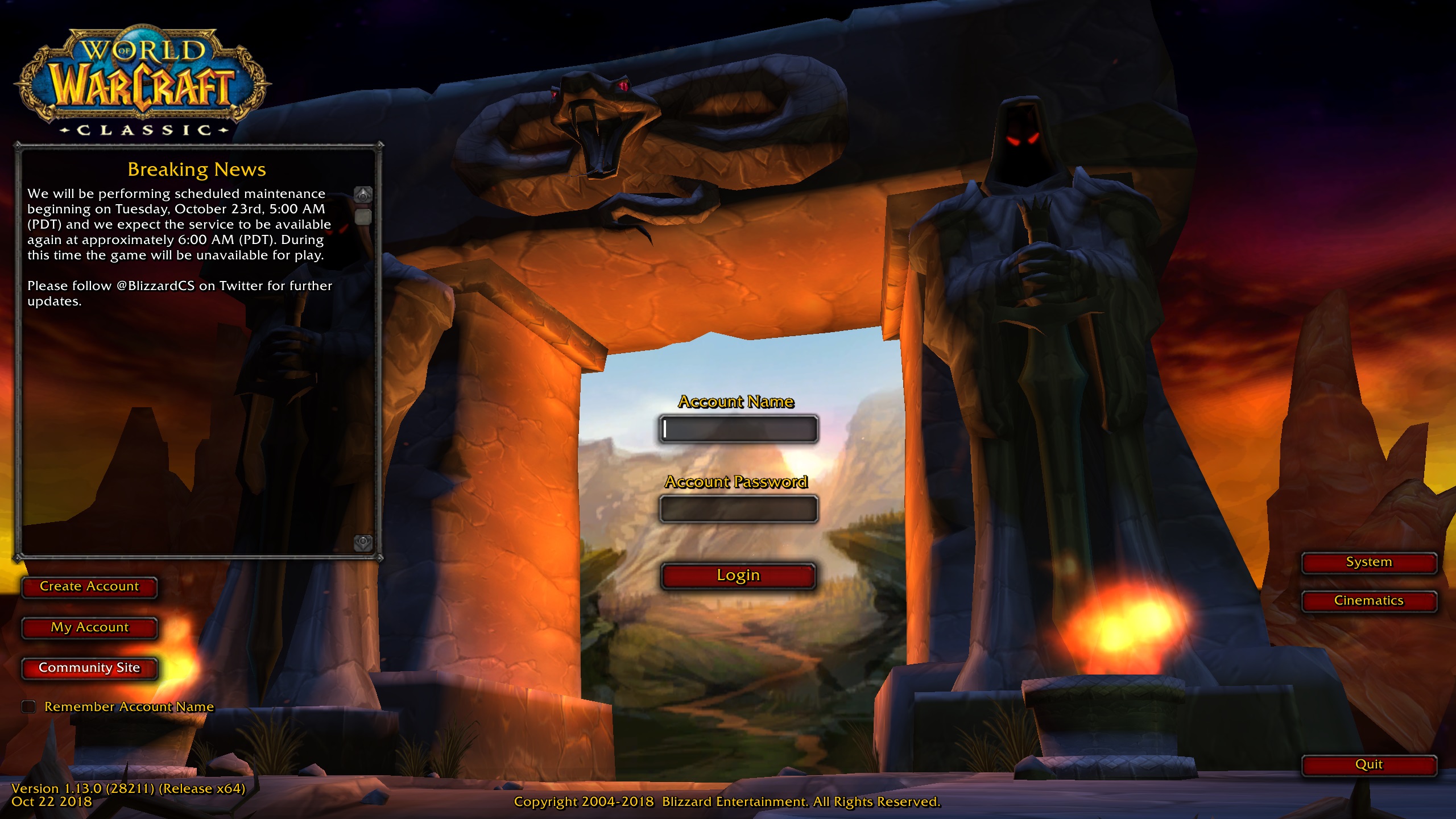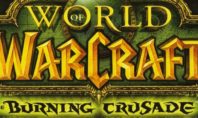WoW Classic: Patch 1.13.0-Build 28211

Nachdem die Mitarbeiter von Blizzard Entertainment gestern Abend bereits einen umfangreichen Artikel mit einer Vielzahl von zuvor nicht bekannt gewesenen Informationen zu der Anfang November von allen Besitzern eines Tickets für die Blizzcon 2018 spielbaren Demo von Classic World of Warcraft veröffentlichten, haben sie in der vergangenen Nacht nun überraschenderweise auch noch die für diese Testphase benötigten Daten auf den Download-Server aufgespielt, der vom Battle.Net Launcher zum Herunterladen und Installieren von Inhalten verwendet wird. Dadurch konnten die Data Miner diese eingeschränkte Spielversion von Classic WoW schon jetzt herunterladen und einen etwas genaueren Blick auf die Daten für diese Testphase werfen.
Auch wenn die meisten Inhalte der Demo schon durch die Ankündigung des Entwicklerteams bekannt waren, so konnten die Data Miner durch ihre Arbeit aber zumindest die Aussagen von Blizzard Entertainment bestätigten und einige kleinere Brocken neuer Informationen erhalten. Den Funden der Data Miner zufolge besitzt diese Testphase zumindest im Moment noch immer ein für alle Spieler geltendes Zeitlimit, welches je nach Andrang und Verlauf der Testphase allerdings auch nur für das eigentliche Wochenende der Blizzcon gelten könnte. Zusätzlich dazu beinhaltet diese Version von Classic keine neuen Charaktermodelle und keine Unterstützung für DX12 oder 32-Bit Systeme. Wer allerdings einen Breitbildbildschirm besitzt, der sollte von einigen Anpassungen der Entwickler profitieren und fehlerfrei spielen können.
Weitere Informationen zu der bald spielbaren Demo von Classic WoW findet ihr hier.
Der klassische Ladebildschirm:
Neue Strings:
- WOW_ERROR_331 – You recently reached the time limit for your World of Warcraft Classic session! Please try again in approximately %d |4hour:hours;, %d |4minute:minutes;.
- WOW_ERROR_332 – You must purchase a Blizzcon Virtual Ticket in order to access World of Warcraft: Classic
- CLASSIC_DEFAULTS – Classic
- WOW_ERROR_333 – Thanks for playing World of Warcraft Classic! You’ve reached the time limit for your current session, but you can play again in approximately %d |4hour:hours;, %d |4minute:minutes;.
- RUSSIAN_DECLENSION_PET_EXAMPLE_1 – I always travel with %s.
- RUSSIAN_DECLENSION_PET_EXAMPLE_2 – First thing yesterday I bonked %s on the head.
- RUSSIAN_DECLENSION_PET_EXAMPLE_3 – Today I met %s again.
- RUSSIAN_DECLENSION_PET_EXAMPLE_4 – Now I am friends with %s.
- RUSSIAN_DECLENSION_PET_EXAMPLE_5 – Although I know nothing about %s.
Die alten Tipps:
Die folgenden Nachrichten wurden früher im Ladebildschirm angezeigt und sind eine nette Erinnerung daran, wie das Spiel früher funktionierte.
- Your spell casting can be cancelled by moving, jumping or hitting the escape key.
- Clicking on a player name in the chat window lets you send a private message to them.
- You can Control>Click on an item to see how you would look wearing that item.
- An item with its name in gray is a poor quality item and in most cases it can be sold to a vendor.
- An item with its name in white is useful to players in some way and can be used or sold in the auction house.
- You can send mail to other players or even to your other characters from any mailbox in game.
- You can Shift>Click on an item to place an item link into a chat message.
- All of your action bars can have their hotkeys remapped in the key bindings interface.
- If a profession trainer cannot teach you any more, they will generally tell you where to go to get further training.
- On your character sheet is a reputation tab that tells you your status with different groups.
- You can perform many fun actions with the emote system, for instance you can type /dance to dance.
- The interface options menu ESC> has lots of ways to customize your game play.
- You can turn off the slow scrolling of quest text in the interface options menu.
- Spend your talent points carefully as once your talents are chosen, you must spend gold to unlearn them.
- A mail icon next to the minimap means you have new mail. Visit a mailbox to retrieve it.
- You can add additional action bars to your game interface from the interface options menu.
- If you hold down Shift> while right-clicking on a target to loot, you will automatically loot all items on the target.
- If you enjoyed playing with someone, put them on your friends list!
- There are a number of different loot options when in a group. The group leader can right-click their own portrait to change the options.
- You can choose not to display your helm and/or cloak with an option from the interface options menu.
- You can target members of your party with the function keys. F1 targets you; F2 targets the second party member.
- Being polite while in a group with others will get you invited back!
- When in a queue for a battleground you don’t need to wait by the battleground to stay in the queue.
- A monster with a silver dragon around its portrait is a rare monster with better than average treasure.
- If you mouse over a chat pane it will become visible and you can right-click on the chat pane tab for options.
- You can display the duration of beneficial spells on you from the interface options menu.
- You can lock your action bar so you don’t accidentally move spells. This is done using the interface options menu.
- You can cast a spell on yourself without deselecting your current target by holding down Alt> while pressing your hotkey.
- Killing Civilians will give you a dishonorable kill and an honor rating penalty.
- Killing guards gives no honor.
- Typing /macro will bring up the interface to create macros.
- Enemy players whose names appear in gray are much lower level than you are and will not give honor when killed.
- When you are in a raid you can drag a group or class type from the raid window to your game field so you can always see their health and mana.
- You can hide your interface with Alt>Z and take screenshots with Print Screen>.
- You can assign a Hotkey to toggle locking/unlocking your action bar. Just look in the Key Bindings options to set it.
- If you Shift>Click on a player name in the chat window it tells you additional information about them.
- A blue question mark above a quest giver means the quest is repeatable.
- Use the assist button (F key) while targeting another player, and it will target the same target as that player.
- You can use the Tab key to select nearby enemies in front of you.
- Shift>Clicking on an item being sold by a vendor will let you select how many of that item you wish to purchase.
- When you learn a profession or secondary skill the button that allows you to perform that skill is found in the general tab of your spellbook.
- You can right-click on a beneficial spell that has been cast on you to dismiss it.
- If you are having trouble finding something in a capital city, try asking a guard for directions.
- Remember to take all things in moderation (even World of Warcraft!)
- You can view messages you previously sent in chat by pressing Alt> and the up arrow key.
- You can Shift-Click on an item stack to split it into smaller stacks.
- Pressing both mouse buttons simultaneously will make your character run.
- When replying to a tell from a player (Default ‚R‘), the TAB> key cycles through people you have recently replied to.
- You can remove a friendly spell enhancement on yourself by right-clicking on the spell effect icon.
- A Blizzard employee will NEVER ask for your password.
- Clicking an item name that appears bracketed in chat will tell you more about the item.
- You can only know two professions at a time, but you can learn all of the secondary skills (fishing, cooking and first-aid).
- It’s considered polite to talk to someone before inviting them into a group, or opening a trade window.
- Pressing ‚v‘ will toggle the display of a health bar over nearby enemies.
- Your items do not suffer durability damage when you are killed by an enemy player.
- Shift>click on a quest in your quest log to toggle quest tracking for that quest.
- Nearby questgivers that are awaiting your return are shown as a yellow dot on your mini-map.
- If you are lost trying to complete a quest, the quest log will often tell you what to do next.
- Nearby questgivers that are awaiting your return are shown as a yellow dot on your mini-map.
- The auction houses in each of your faction’s major cities are linked together.
- Ensure that all party members are on the same stage of an escort quest before beginning it.
- Quests completed at maximum level award money instead of experience.
- If you are having trouble fishing in an area, try attaching a lure to your fishing pole.
- Your character can eat and drink at the same time.
- Playing in a battleground on its holiday weekend increases your reputation and honor gained.
- Shift>-B will open all your bags at once.
- When interacting with other players a little kindness goes a long way!
- You’re much less likely to encounter wandering monsters while following a road.
- It is better to quest and die, than never to have quested at all.
- Bring your friends to Azeroth, but don’t forget to go outside Azeroth with them as well.
- If you keep an empty mailbox, the mail icon will let you know when you have new mail waiting!
- Never give another player your account information.
- Sharing an account with someone else can compromise its security.
- You can turn these tips off in the Interface menu.